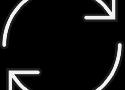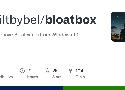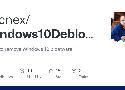UserDiag
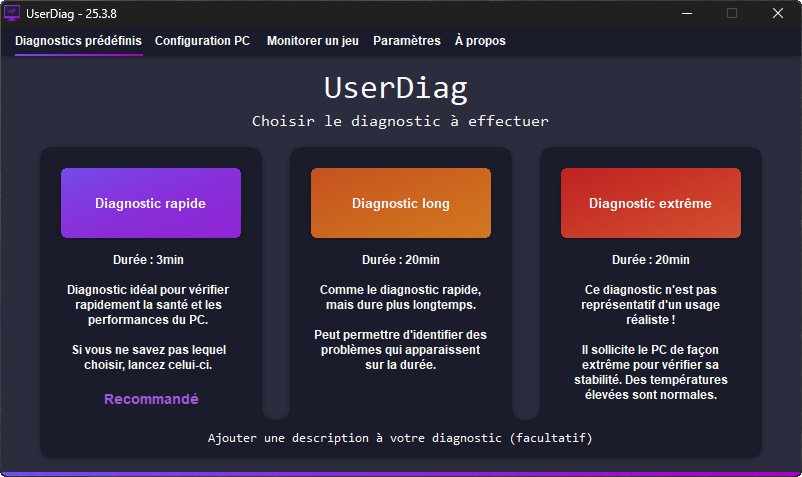
UserDiag est un outil de diagnostic PC permettant de recueillir des informations détaillées sur votre appareil.
Avec, vous pouvez vérifier très facilement le bon fonctionnement de votre ordinateur et obtenir des conseils en cas de problèmes identifiés.
Télécharger UserDiag
Version 25.3.6| 48.1 Mo
Locate files and folders by name instantly.
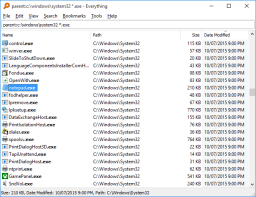
Everything
Small installation file
Clean and simple user interface
Quick filename indexing
Quick searching
Minimal resource usage
Real-time updating
More...windows update tool
https://lecrabeinfo.net/telecharger/windows-update-minitool
Best software to update Windows Machine !
SuperMSConfig - Optimisez votre Windows 11 comme un pro
Le 23 novembre 2024
par Korben -
Tutoriels-DiyOptimisation-SystemeAujourd’hui, les copains je vous propose d’explorer un petit outil bien sympa et surtout bien utile : SuperMSConfig. Ce dernier permet de transformer un bon vieux PC Windows 11 fraîchement installé en une machine de compétition, optimisée et personnalisée selon vos désirs les plus fous.
Vous connaissez sûrement déjà MSConfig, l’utilitaire intégré à Windows qui vous permet de gérer les paramètres de démarrage et certains pilotes système. C’est pratique pour désactiver des programmes au lancement ou modifier les options de démarrage du système. Cependant, ses capacités restent limitées et nécessitent souvent des manipulations un peu relous.
SuperMSConfig, comme son nom l’indique, va bien au-delà. Il repousse les limites en automatisant de nombreuses tâches que vous auriez dû effectuer manuellement dans MSConfig, et en offrant une chiée de fonctionnalités supplémentaires pour la gestion complète de votre système.
![]()
Home / About SimHub SimHub is versatile Windows software dedicated to improve your immersion in the various supported simulations through dashboards, leds, displays, bass shakers and many more features.

https://github.com/SHWotever/SimHub/wiki/System-informations
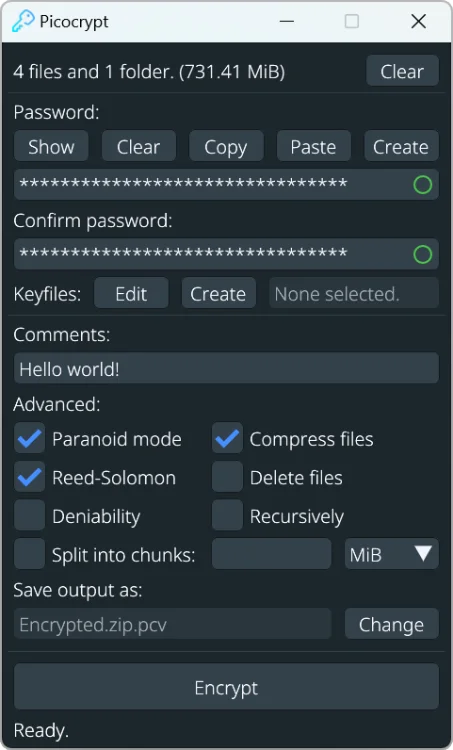
Picocrypt est un logiciel de cryptage simple, sécurisé et gratuit, utilisant le chiffrement XChaCha20 et la fonction de dérivation de clé Argon2id pour protéger vos fichiers. Il se distingue par sa légèreté, sa portabilité et son interface intuitive. Picocrypt offre des fonctions avancées telles que la protection contre la corruption de fichiers, l'utilisation de fichiers-clés…
Comment sauvegarder les pilotes de Windows en ligne de commandes (DISM ou PNPUtil)
DISM est une commande bien connue de Windows qui permet de manipuler les images de Windows.
Cette commande permet aussi de sauvegarder vos pilotes pour Windows 8 et Windows 10.
Le principe est assez simple, vous créez un dossier où seront stockées des pilotes et on restaure ces derniers en cas de besoin.
Dans cet exemple, on sauvegarde les pilotes dans le dossier C:\sauvegardes
Appuyez sur le raccourci clavier
+ X ou cliquez avec le bouton droit de la souris sur le menu Démarrer puis sélectionnez “Terminal Windows (admin)“. Plus d’informations : Comment ouvrir Windows Terminal
Puis utilisez la commande suivante :dism /online /export-driver /destination:"C:\sauvegardes"
Cet utilitaire qui permet de gérer les mises à jour Windows Update donne la possibilité :
d’installer et désinstaller des mises à jour
masquer et bloquer une mise à jour spécifique pour empêcher son installation. Windows Update Minitool permet donc de désactiver des mises à jour.
changer le mode d’installation et notamment désactiver l’installation automatique des mises à jour.En clair donc, Windows Update Minitool peut se substituer au module Windows Update de Windows.
Comment changer la taille des icônes de la barre de tâches
Mise en place de la mise à jour automatique de liste de blocage DNS sous Windows 10
Website logo
Home
Frequently asked questions
Contact
My account
WFC screenshot
Windows Firewall Control - Managing Windows Firewall is now easier than ever
Program Overview
About
I know there are a thousand ways to uninstall modern Windows 10 apps. Here is the One Thousand and One with Bloatbox! This was intended as a small extension for my app Privatezilla to uninstall specific apps. Since I didn't want to bloat Privatezilla unnecessarily (those who know me know that I am a friend of small apps and lean code), I have now made this available as a standalone app.
This code is based on parts of this nice project from ConditionalException. Some inspiration has also flowed from this ugly guy AppManager by Microsoft but on Windows Forms 😏
Download
(Latest release) Download
Monitor and enhance CPU Performance in real time