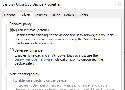Every Noise at Once scan list playlist other things
PHP: La bonne manière
Do you hate your Bank?
We'll help you send them a GDPR Data Access Request designed to waste as much of their time as possible. They are legally required to respond to your request within 30 days! 🔥
css, with simple copy/paste
pentest test hack vul
Animating URLs with Javascript and Emojis
by Matthew Rayfield on January 17th 2019
You can use emoji (and other graphical unicode characters) in URLs. And wow is it great. But no one seems to do it. Why? Perhaps emoji are too exotic for normie web platforms to handle? Or maybe they are avoided for fear of angering the SEO gods?
Whatever the reason, the overlapping portion on the Venn diagram of "It's Possible v.s. No One Is Doing It" is where my excitement usually lies. So I decided to put a little time into the possibilities of graphical characters in URLs. Specifically, with the possibility for animating these characters by way of some Javascript.
Welcome to Shaarli! This is your first public bookmark. To edit or delete me, you must first login.
To learn how to use Shaarli, consult the link "Documentation" at the bottom of this page.
You use the community supported version of the original Shaarli project, by Sebastien Sauvage.
Clean Your System and Free Disk Space
Cloth or Something: Hillary Clinton holding the BleachBit logo
Order now!
When your computer is getting full, BleachBit quickly frees disk space. When your information is only your business, BleachBit guards your privacy. With BleachBit you can free cache, delete cookies, clear Internet history, shred temporary files, delete logs, and discard junk you didn't know was there. Designed for Linux and Windows systems, it wipes clean thousands of applications including Firefox, Internet Explorer, Adobe Flash, Google Chrome, Opera, Safari,and more. Beyond simply deleting files, BleachBit includes advanced features such as shredding files to prevent recovery, wiping free disk space to hide traces of files deleted by other applications, and vacuuming Firefox to make it faster. Better than free, BleachBit is open source.